How to Get Your Google Listing to 100% Complete
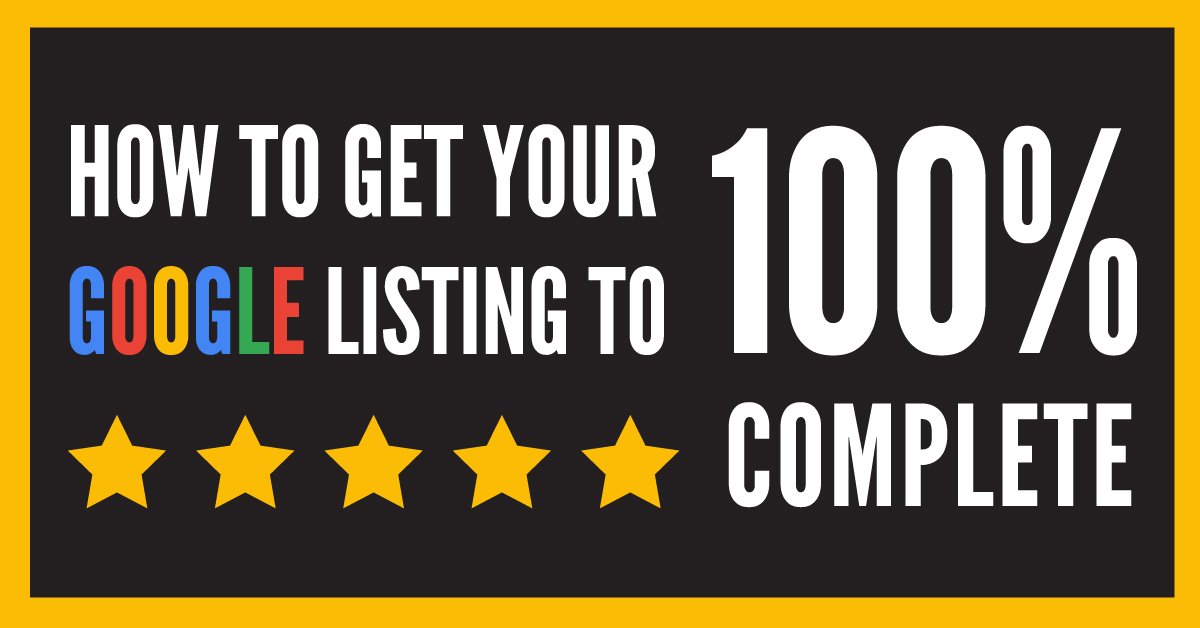
When we begin working on a local business’s internet marketing, one of the most common flaws we see in their current local search efforts is an incomplete or inaccurate Google My Business listing (previously known as Google Places or Google Plus Local). This is an absolutely critical mistake that needs to be fixed as soon as possible.
Why a 100% Complete Listing is so Important
Google, that company who determines who-ranks-where on their search engine, offers suggestions on improving your local ranking on Google. A few of those suggestions are:
- Verify your location(s)
- Entering complete data
- Keeping your hours accurate
- Add photos
Now, if you are concerned about your Google local ranking and Google is telling you to do something, then I suggest doing it. The problem is many local businesses do not know how to verify their location(s) or enter their business’s information (or data) accurately.
Why?
Because Google’s My Business quality guidelines on how to correctly enter business information can be outrageously confusing (or you had no idea guidelines existed).
Below is our attempt to simplify Google’s guidelines so you can fill out your Google My Business listing correctly.
Note: Before any of your listing updates can appear on Google, you must verify your Google My Business listing. We are not going to get into detail on how to do so in this article, but you can check out our article “How To Put Your Business on Google Maps” for step-by-step instructions.
How to Get your Google Listing to 100% Complete
Once again, this is not as easy it as it sounds. There are all kinds of Google provided guidelines to follow and to make things more difficult these guidelines change frequently. That said, here is a quick rundown on how to complete your Google My Business listing (as of July 2016).
Be sure to enter each of the following items based on the instructions below.
Note: Do not follow the these instructions if your business is any of the following:
- Part of a chain
- A department within a business, university, or institution
- A business with individual practitioners (Doctors, dentists, lawyers, accountants, financial planners, and insurance or real estate agents)
If your business falls into one of these three classifications, please contact us and we will help you determine how to correctly enter your business info.
Business Name:
Very important to read carefully!
Put your “real world” business name; meaning what you or your friends would call your company. Do not add any other words, phrases, location info, information, legal terms, etc. in your business name unless that is actually how your business is referred to in the “real world.”
Legal Terms Example:
People refer to us as “St. Louis Digital Media”; not our legal name “St. Louis Digital Media, LLC”. Therefore we would put “St. Louis Digital Media” as our name.
Local Information Example:
You would call the McDonald’s in Hollywood, CA, “McDonald’s”; not “McDonald’s of Hollywood”. Therefore you would put “McDonald’s” as your business name.
Address
Very important to read carefully! A few different scenarios…
1) If your business is a shop, store, office, etc where customers can actually visit your location during your hours of operation:
- Enter your exact street address**. If you have suite, unit, apt, etc. enter this info on line 2.
- Select “No” under “I deliver goods and services to my customers at their location”.
2) If your business is a shop, store, office, etc where customers can actually visit your location during your hours of operation AND you serve your customers at their location:
- Enter your exact street address**. If you have suite, unit, apt, etc. enter this info on line 2.
- Select “Yes” under “I deliver goods and services to my customers at their location”.
- Enter service areas your business delivers goods and services to (you can choose to either list several cities/zips or enter a mile radius from your address).
- “Check” the box next to “I also serve customers at my business address.”
3) Your business only serves customers at their location:
- Enter your exact street address**. If you have suite, unit, apt, etc. enter this info on line 2.
- Select “Yes” under “I deliver goods and services to my customers at their location”.
- Enter service areas your business delivers goods and services to (you can choose to either list several cities/zips or enter a mile radius from your address).
- Make sure the box next to “I also serve customers at my business address.” is “Unchecked”.
4) PO Boxes or Mailboxes at remote locations are not accepted and you should not create a Google My Business listing with this address.
**We recommend checking your address for accuracy using the USPS look-up a zip code tool.
Phone Number
Put your main line and use a local phone number over an 800 number or call-center number.
You can add additional phone lines if you would like, but make sure to put your main local line first.
Website
Enter your business’s website address and this must be your own actual website.
Do not enter your business’s Facebook, Linkedin, Tumbler, Yelp, etc address. Only your website address. If you do not have one, then leave it blank.
Category
This is probably the most confusing of all the guidelines to follow.
You need to choose the categories that best describe your overall business, but do not necessarily list each individual product, service, amenity or redundant categories.
What does that mean?
Sports Bar & Grill Example:
You know a Bar & Grill is a bar and restaurant. That said, not all Bar & Grills are Sports related.
Therefore you would choose the categories “Bar & Grill” and “Sports Bar” because “Restaurant” or “Bar” would be redundant and only choosing “Bar & Grill” excludes the “Sports Bar” part of your business.
Hotel with Pool & Gym Example:
You know a Hotel is a Hotel, but just because the Hotel has a swimming pool and a gym does not mean it is a swimming pool or a gym.
Therefore you would choose the “Hotel” category, but not the “Swimming Pool” or “Gym” categories.
Our Company Example:
We, St. Louis Digital Media, are an internet marketing company that offers internet marketing services and website design. Not all internet marketing services include website design (and vice versa).
Therefore we choose “internet marketing service” and “website designer” as our categories.
Hours
Simply enter the hours you are open.
If you are open 24/7, put 12am to 12am for all days.
Special Hours
Do not overlook this section.
This is where you can enter dates that your hours differ from your regular business hours.
For example, you can state that you will be closed on the Fourth of July or will be opening early on Black Friday.
Fill this info out because there is nothing worse than having your customers see your open on Google only to show up and find out your actually closed.
Introduction / Description:
Enter a short summary of what your business is all about. Your “elevator pitch” so to speak. Many recommend including target keywords and/or phrases in your description as well.
As of August 1, 2016, Google has removed the introduction / description from Google My Business. See Search Engine Land’s article for more information.
Photos
Google recommends adding several different types of photos to your listing. The types of photos they recommend will vary based on your business type. Google also has a few image requirements that you should follow as well.
Note: You do not have to add all of the following photos to get your listing to 100% completion. That being said, we advise adding three of all photos that Google offers to add for your business type.
All business listings will have the following photos
- Profile Photo: You should choose a profile photo that will help your customers identify your business, but it should not be your logo (see next bullet).
- Logo: This is where you should add your logo. Google recommends adding a “square” version of your logo. If you do not have one, place your logo in the middle of a square canvass, save it, then upload.
- Cover Photo: The cover photo is the large image that will be shown at the top of your Google+ page. You can choose whatever photo you would like, but it will be cropped to a 16:9 ratio. We recommend creating and/or formatting your image in the 16:9 ratio before uploading to Google to ensure the desired results and resolution.
- Preferred Photo: (Note: you do not upload this photo) This is the photo that will show next to your business name on Google Maps and/or Search. Google will determine which photo will be shown first based on how well the photo represents the products or services you offer. You can try to set your Preferred photo by choosing between your Profile and Cover photo, but ultimately Google will choose the image for you.
Business Specific Photos
Depending on the type of your business, Google will recommend different categories of additional photos you can add. See Google’s Business-specific photos page to learn more about each of the possible photos and tips on what images to choose. In most cases, you will want to add at least 3 images in each business-specific category.
Best practices for photos
Here is a checklist ripped directly from Google.
- Format: JPG or PNG
- Size: Between 10KB and 5MB
- Minimum resolution: 720px tall, 720px wide
- Quality: The photo should be in focus and well lit, and have no photoshop alterations or excessive use of filters. The image should represent reality.
If you are note sure what this means or if your photos meet these standards, give us a call and we will be able to help you out.
You’re Done.
Questions? Need Help?
Feel free to drop us a line or shoot us an email and we will be more than happy to help you out.