How to Put Your Business on Google Maps – Free & Easy
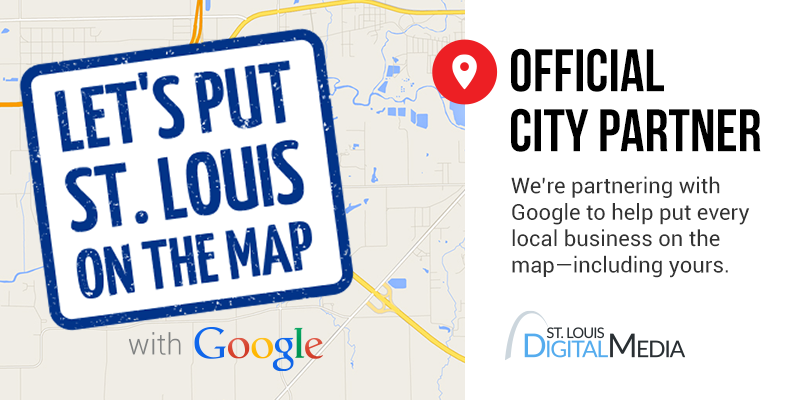
*Updated November 28, 2018
As an Official City Partner of Google’s “Let’s Put Our Cities on the Map” program, St. Louis Digital Media wants to help every business get found on the web—starting with yours.
People are searching for businesses like yours online nearly everyday. We can help make sure they can find your business by adding your business information to both Google Search and Maps. Best of all, it is free and easy to do.
How to Put Your Business on Google Maps
1. Go to gybo.com/business to check how your business shows up on Google
- Visit gybo.com/business
- Click the “View My Listing” button.
- Start typing in your business name.
- If your business is not on Google Maps, you will see “Not Showing Up? Add your business info”. Click on that to proceed*.
- Click the “Get Started” button and you will be redirected to Google My Business to start creating a listing. If not already, you will need to sign into your Google/Gmail account.
- Follow the steps / questions as requested.
- You will need to verify your business before it will show up on Google.
*If you did find your business but cannot login to edit your business information, please contact us and we will be able to assist you in troubleshooting this issue.
2. Verifying your business
- Mail Verification:
- Google will mail you a postcard with a verification PIN within a few business days. Be sure to lookout for it because it does look like junk mail.
- Follow the instructions on the postcard to verify your business.
- Phone Verification (available for select businesses):
- Make sure you are able to answer the phone as an automated message from Google will call the business number listed.
- Click verify… wait a few seconds for the phone to ring.
- The automated message will give you a PIN.
- Enter the PIN and your verified!
- Once verified, your business should be listed on Google Search and Google Maps.
3. To edit your Google business listing going forward
- Go to and sign in to Google My Business using the same Google / Gmail you used to create your Google listing above.
- Unless you have multiple listings, you will be directed to your listing dashboard. If you have multiple listings, you will need to select the location you’d like to manage.
- Click Info from the menu.
- Select the section of info that you want to change, then enter new info or replace the existing in the box that appears.
- Click Apply.
- See Google’s official documentation about editing your business listing on Google.
4. Additional Recommendations for your Business Listing on Google
- Read the Guidelines for representing your business on Google.
- Check up on your listing about once a month. Respond to your reviews, review any edits from outside sources, and add new photos and info to your listing.
- Create timely posts for customers to see on your Google business listing.
- Download the Google My Business app for Android in the Google Play Store or for iOS in the App Store to update your listing from your mobile device.
Need Help or Have Questions?
Feel free to contact us today! We have extensive experience with Google My Business listings and would be happy to help your business.